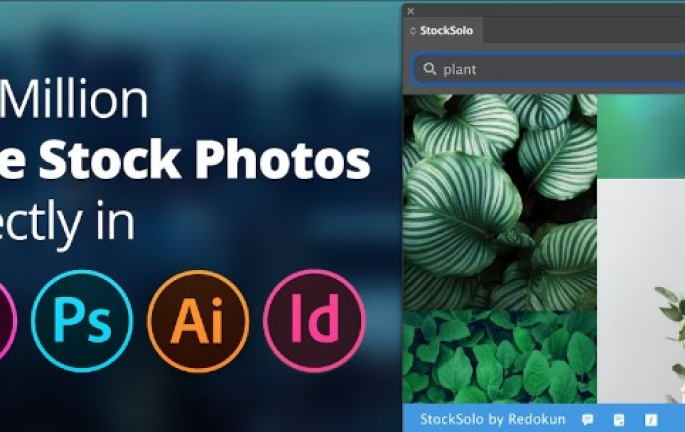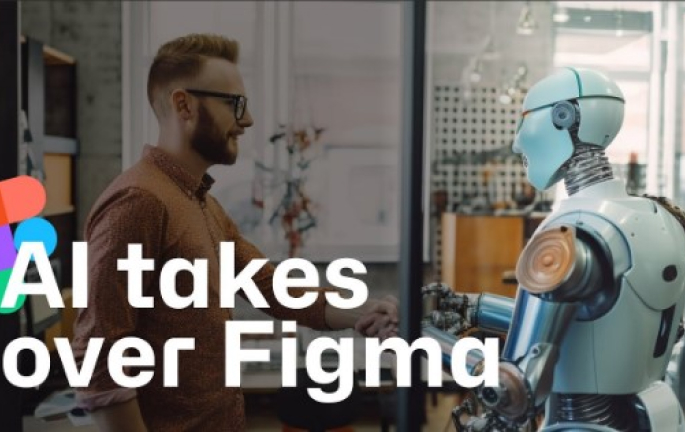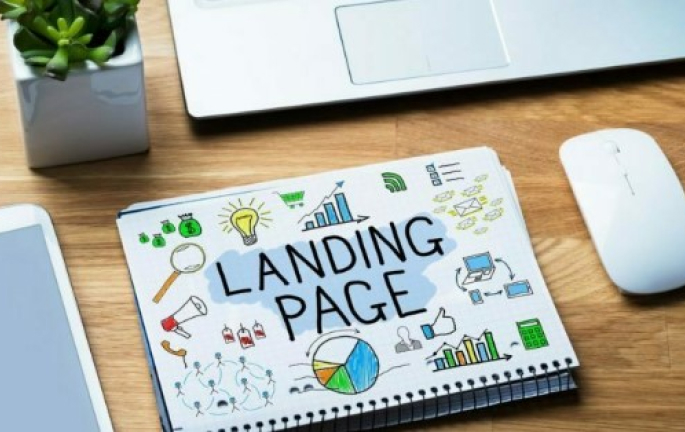InDesign, Adobe’s powerhouse for layout design, is beloved by professionals for its versatility and robust features. Yet, what truly sets it apart are the countless plugins, tools, and add-ons available to enhance its capabilities further. Whether you’re a seasoned designer or just starting out, these 10+ additions can revolutionize your workflow, saving time and unlocking new creative possibilities.
1. StockSolo:
StockSolo is a must-have plugin for any designer looking to streamline their workflow and access high-quality imagery seamlessly within Adobe InDesign. With a vast library of royalty-free photos, illustrations, and vectors at your fingertips, StockSolo eliminates the need for time-consuming searches across multiple platforms. Its intuitive interface integrates directly into InDesign, allowing you to browse, preview, and license images without ever leaving your workspace. Whether you’re working on a brochure, magazine layout, or social media graphic, StockSolo empowers you to find the perfect visual elements to bring your designs to life.
2. Typefitter:
Typefitter is a game-changer for designers striving for typographic perfection in their InDesign projects. This powerful plugin offers advanced text fitting and alignment tools that ensure your text flows harmoniously within your layout. From eliminating awkward line breaks to adjusting spacing and hyphenation, Typefitter automates the tedious task of fine-tuning typography, saving you valuable time and effort. Its intuitive interface and customizable settings make it easy to achieve professional-quality typography that enhances the readability and visual appeal of your designs.
3. Autofit:
Say goodbye to manual text box adjustments with Autofit, a revolutionary plugin that simplifies the process of resizing text frames in Adobe InDesign. Whether you’re working on a single page or a multi-page document, Autofit automatically adjusts text frames to accommodate your content, ensuring a seamless layout every time. With its time-saving features and intuitive controls, Autofit allows you to focus on the creative aspects of your design while it takes care of the tedious task of text frame management.
4. Calendar Wizard:
Creating custom calendars has never been easier thanks to Calendar Wizard, a versatile plugin for Adobe InDesign. Whether you’re designing promotional materials, planners, or personalized gifts, Calendar Wizard automates the process of generating custom calendars with ease. With its intuitive interface and customizable options, you can create calendars that suit your specific needs, complete with holidays, events, and styling options. Say goodbye to manual calendar creation and hello to streamlined efficiency with Calendar Wizard.
5. Bookalope:
For authors and publishers, formatting manuscripts for print can be a daunting task, but Bookalope simplifies the process with its automated conversion tools. Whether you’re preparing a manuscript for publication or refining the layout of a print document, Bookalope handles everything from text styling to page numbering with ease. Its intuitive interface and advanced features make it easy to achieve professional-quality layouts that meet industry standards. With Bookalope, you can streamline your workflow and focus on what you do best—creating compelling content.
6. MultiPaste:
Multipaste is a game-changing plugin for Adobe InDesign that simplifies the process of copying and pasting elements between documents. Whether you work in single-page layouts or multi-page prints, Multipaste lets you copy multiple items between documents—text, graphics, and images—simplifying multipaste operations with flexible spacing and time-saving features so while retaining formatting and styling effortlessly.
7. Measurement Labels:
Precision is paramount in design, and Measurement Labels is an invaluable tool for ensuring accuracy and consistency in Adobe InDesign projects. This plugin automatically adds measurements to your layout, making it easy to maintain precise alignment and spacing across all elements. Whether you’re designing for print or digital, Measurement Labels provides visual cues that help you achieve pixel-perfect layouts with ease. Say goodbye to guesswork and hello to professional-quality designs with Measurement Labels.
8. GoVisually:
Collaboration is essential in design, and GoVisually makes it effortless. This intuitive plugin allows designers to share their Adobe InDesign layouts with clients and colleagues for feedback and approval. With its user-friendly commenting and revision tools, GoVisually streamlines the review process, facilitating clear communication and efficient collaboration. Whether you’re seeking client approval or input from team members, GoVisually simplifies the feedback loop, ensuring that everyone is on the same page throughout the design process.
9. EAN Barcode Generator:
Designing packaging or retail materials often requires the inclusion of barcodes, and EAN Barcode Generator simplifies the process with its user-friendly interface and powerful features. This plugin allows designers to generate custom barcodes directly within Adobe InDesign, complete with support for various barcode formats and customization options. Whether you’re designing product labels, packaging, or promotional materials, EAN Barcode Generator streamlines the creation of barcodes, saving time and ensuring accuracy in your designs.
10. Radish:
Radish is a comprehensive asset management plugin for Adobe InDesign that simplifies the organization and access of design assets. From images to fonts, Radish allows designers to centralize their resources within InDesign, eliminating the need for external file management tools. With its intuitive interface and powerful search capabilities, Radish streamlines workflow, making it easy to find and use assets across projects. Whether you’re working on a single layout or managing a large portfolio of designs, Radish enhances efficiency and productivity, empowering designers to focus on creativity rather than logistics.
11. Export to Split PDFs:
When it comes to exporting multi-page documents from Adobe InDesign, flexibility is key, and Export to Split PDFs delivers just that. This invaluable plugin allows designers to export their layouts as individual PDF files, streamlining the process of sharing and distributing content. Whether you’re sending proofs to clients or archiving projects for future reference, Export to Split PDFs simplifies the task by automatically dividing your document into separate PDFs based on specified parameters. With its user-friendly interface and customizable options, Export to Split PDFs empowers designers to tailor the export process to their specific needs, saving time and ensuring efficient workflow management.
12. Layout Grid Calculator:
Achieving precise alignment and spacing is essential for professional-looking designs, and Layout Grid Calculator is a powerful tool that simplifies the process. This plugin generates custom grid systems within Adobe InDesign based on specified parameters, allowing designers to achieve pixel-perfect layouts with ease. Whether you’re designing for print or web, Layout Grid Calculator provides the flexibility and control needed to create visually balanced and harmonious compositions.
How to Install InDesign Plugins and Add-Ons:
1. Download the Plugin: Visit the website of the plugin you want to install and download the appropriate files.
2. Locate the Plugins Folder: Open InDesign and go to the “Window” menu. From there, select “Utilities” and then “Plugins”. This will open the Plugins panel, where you can see the location of your plugins folder.
3. Copy the Plugin Files: Navigate to the plugins folder on your computer and copy the downloaded plugin files into this folder.
4. Restart InDesign: Close and reopen InDesign to activate the newly installed plugins. You should now see the plugins listed in the Plugins panel.
5. Configure Settings (if necessary): Some plugins may require additional configuration. Refer to the documentation provided with the plugin for instructions on how to customize settings to suit your needs.